Introduction
In a corporate environment, getting a Windows Domain account is the most basic form of granting access to standard computing resources: file shares, printers and e-mail. As a result, Windows Active Directory authentication through domain controllers is the most common used form of authentication. Leveraging the existing domain accounts and groups for authenticating web access is a great way to simplify password management and centralize access control. This article describes how to setup an Apache webserver for user and group authentication against Windows domain controllers Active Directory LDAP, using the included standard Apache LDAP modules.
Verify LDAP connectivity
Before we start, lets verify network connectivity to our domain controllers LDAP port. Some of our webservers are behind firewalls that require the LDAP port opened. By default, the active directory LDAP service listens on TCP port 389.
fm@susie112:~> telnet 192.168.100.2 389 Trying 192.168.100.2... Connected to 192.168.100.2. Escape character is '^]'. ^CConnection closed by foreign host. fm@susie112:~>
How to set up the domain controllers for LDAP is a different topic, out of scope for this how-to. However it is important to note that the standard LDAP setup over port 389 sends passwords in clear and enabling secure connections through LDAPS is recommended. For further information, see Microsofts knowledge base article KB321051.
After we verified the network port access, we can do a test query to the active directory LDAP. Here I am using a small Java program ADTestQuery.java that binds to LDAP and returns the groups a given user belongs to.
fm@susie112:~> java ADTestQuery Error: Missing Arguments. Usage: java ADTestQueryExample: java ADTestQuery 192.168.100.1 389 ldapconnect@frank4dd.com pass DC=frank4dd,DC=com frank4dd fm@susie112:~> java ADTestQuery 192.168.100.1 389 ldapconnect@frank4dd.com s3cur3ldap DC=frank4dd,DC=com frank4dd Authentication Success! Found Object: CN=frank4dd,OU=IT_Department Found 1 attribute(s) for this object: memberOf List attribute values for: memberOf 0. CN=acl_secure_exchange,OU=Global Groups,OU=User,DC=frank4dd,DC=com .... 6. CN=acl_security_audits,OU=Global Groups,OU=User,DC=frank4dd,DC=com 7. CN=adm_Linux_PRD,OU=Global Groups,OU=User,DC=frank4dd,DC=com Total groups: 8 fm@susie112:~>
Now we should set up a dedicated LDAP connection user system account. We will use this system account as a "bind" user for authentication queries because active directory LDAP limits anonymous binds to rootDSE searches. In this example I use the account "ldapconnect", set up as a normal domain user.
Enable Apache LDAP modules
The module setup can differ greatly depending on the operating system. In this example I refer to SUSE Linux, which is similar for OpenSuSE and the Novell SLES server version. There, the LDAP modules are part of the main Apache software package and no extra installation is necessary.
susie112:/home/fm # rpm -q apache2-2.2.10-2.23.22.1 -l |grep ldap /usr/lib64/apache2/mod_authnz_ldap.so /usr/lib64/apache2/mod_ldap.so susie112:/home/fm #
The example above shows the file location on a 64bit system. If the 'yast-http-server' package is available, we can enable the LDAP modules through "Network Services"-"HTTP Server"-"HTTP Server Expert Configuration"-"Server Modules".
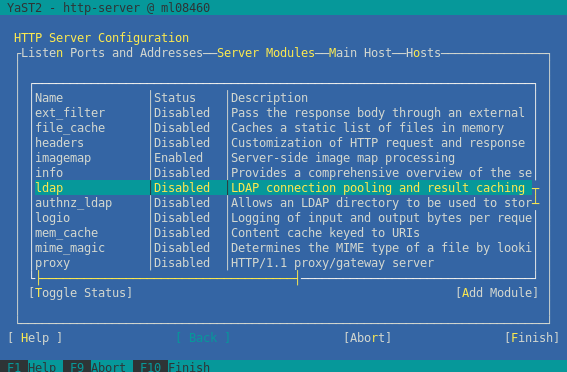
I prefer the manual configuration over using Yast, enabling the module means editing /etc/sysconfig/apache2 to include the ldap modules in the APACHE_MODULES list to be enabled.
fm@susie112:/home/fm # vi /etc/sysconfig/apache2 ... # apache's default installation # APACHE_MODULES="authz_host actions alias asis auth autoindex cgi dir imap include log_config mime negotiation setenvif status userdir" # your settings APACHE_MODULES="apparmor actions alias auth_basic authn_file authz_host authz_groupfile authz_default authz_user authn_dbm ldap authnz_ldap dir autoindex env expires include log_config mime negotiation setenvif ssl rewrite status" ... susie112:/home/fm # /etc/init.d/apache2 restart Syntax OK Shutting down httpd2 (waiting for all children to terminate) done Starting httpd2 (prefork) done susie112:/home/fm # susie112:/home/fm # a2enmod -l apparmor actions alias auth_basic authn_file authz_host authz_groupfile authz_default authz_user authn_dbm ldap authnz_ldap dir autoindex env expires include log_config mime negotiation setenvif ssl dav dav_fs dav_lock rewrite status proxy proxy_http auth_certificate
Configuring basic LDAP connection settings for mod_ldap
First we configure the basic LDAP connection settings, best done in the main webserver configuration file. SuSE recommends to add customized settings like this to /etc/apache2/httpd.conf.local because /etc/apache2/httpd.conf might be overwritten by a Apache software package update.
fm@susie112:/home/fm # vi /etc/apache2/httpd.conf.local ... # Enable the LDAP connection pool and shared # memory cache. Enable the LDAP cache status # handler. Requires mod_ldap and mod_authnz_ldap # to be loaded. LDAPSharedCacheSize 500000 LDAPCacheEntries 1024 LDAPCacheTTL 600 LDAPOpCacheEntries 1024 LDAPOpCacheTTL 600 # Wait x seconds before trying the next LDAP server in our list LDAPConnectionTimeout 5 <Location /ldap-status> SetHandler ldap-status Order deny,allow Deny from all # restrict access only to mgt systems Allow from localhost 127.0.0.1 192.168.1 </Location>
Apart from configuring LDAP cache settings, we are setting a connection timeout of 5 seconds. Together with the specification of multiple domain controllers (PDC and BDC's) in the next authentication configuration section, we achieve LDAP client failover in case of the active LDAP server failure. We also specify a mod_ldap status handler with restricted access rights. This handler will provide LDAP cache statistics through the http://server/ldap-status URL, very similar to mod_status. Monitoring this page very useful for high-traffic/large userbase sites to identify possible bottlenecks. Below is a example screenshot, click on it to see a saved example HTML output:
Configuring LDAP authentication for a resource in virtual hosts
In this part, defining the AuthLDAPURL value is the most complex task because it combines many parameters into a single, nondescriptive error-prone line. Also, this is the only place that contains values that are Active Directory-specific: the baseDN must match the domain controllers setup, the search attribute and the objectclass definition must be set as shown. The example below shows a whole authentication setup for a directory resource in a virtual host. The comments are meant to make the configuration self-explaining.
fm@susie112:/home/fm # vi /etc/apache2/vhosts/myvirtualhost.conf .... <Directory "/srv/www/ssl-root/restricted-directory"> # Basic authentication with LDAP against MS AD AuthType Basic AuthBasicProvider ldap # AuthLDAPURL specifies the LDAP server IP, port, base DN, scope and filter # using this format: ldap://host:port/basedn?attribute?scope?filter AuthLDAPURL "ldap://192.168.100.1:389 192.168.100.2:389/DC=frank4dd,DC=com?sAMAccountName?sub?(objectClass=user)" NONE # The LDAP bind username and password AuthLDAPBindDN "ldapconnect@frank4dd.com" AuthLDAPBindPassword "ldaps3cUr3!" # we want to allow authentication only through LDAP, no fallback AuthzLDAPAuthoritative on AuthUserFile /dev/null # The name of this authentication realm AuthName "Restricted Dir [Domain Account]" # To authenticate single domain users, list them here #require ldap-user frank4dd # to authenticate a domain group, specify the full DN AuthLDAPGroupAttributeIsDN on require ldap-group CN=acl_secure_exchange,OU=Global Groups,OU=User,DC=frank4dd,DC=com ... </Directory>
The example above shows the authentication of a single ldap group. Note that the group CN is not enclosed in double quotes, despite having spaces in its name. If we need to add several groups, we can do it by repeating the 'require ldap-group' group statement. Now authentication succeeds if a user is member in any of the listed groups. If we have software that relies on the environment variable REMOTE_USER being set to a particular LDAP attribute, we can use AuthLDAPRemoteUserAttribute to set it specifically, to, say sAMAccountName".
# make sure REMOTE_USER is set to sAMAccountName AuthLDAPRemoteUserAttribute sAMAccountName # to authenticate a domain group, specify the full DN AuthLDAPGroupAttributeIsDN on # specify all allowed LDAP groups below, one per line require ldap-group CN=acl_secure_exchange,OU=Global Groups,OU=User,DC=frank4dd,DC=com require ldap-group CN=adm_Linux_PRD,OU=Global Groups,OU=User,DC=frank4dd,DC=com
There have been several reports that Apache has trouble with referrals. With the apache module being linked against the libldap client library, some recommend to disable referrals through /etc/openldap/ldap.conf, setting the line "REFERRALS off". The problem seems to go away also if secure LDAP is enabled, see the next section.
Configuring secure LDAP: LDAPS
After the Active Directory LDAP has been configured for LDAPS using a certificate, small changes are necessary to convert our setup to use LDAPS, securing our connection with SSL. We need specify the location and format of the CA certificate that has been imported into Active Directory. BASE64_FILE defines the widespread PEM format. Let's not forget to change the AuthLDAPURL by adding the 's' to ldap, set the port to 636, then we should be good to go.
AuthLDAPURL "ldaps://192.168.100.1:636 192.168.100.2:636/DC=frank4dd,DC=com?sAMAccountName?sub?(objectClass=user)" NONE LDAPTrustedCA /etc/apache2/ssl.crt/ca-bundle.crt LDAPTrustedCAType BASE64_FILE
Links and Credits
- The Apache Software Foundation, home of the Apache Webserver
- mod_ldap module documentation for the Apache webserver, version 2.2
- mod_authnz_ldap module documentation for the Apache webserver, version 2.2
- Apache module installation with Novell SLES10 online books at linuxtopia.org
